

370W average.
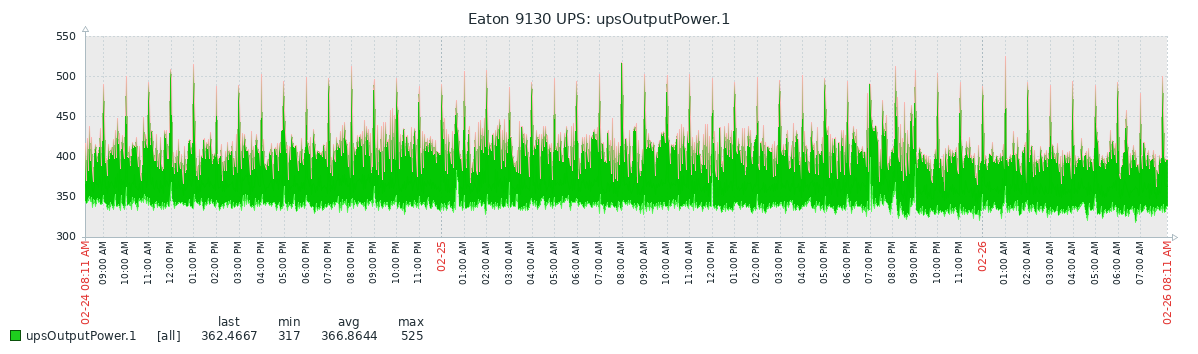
3 x Lenovo x3650 M5 (Proxmox Nodes)
- 1 x Xeon E5-2697A v4
- 128GB DDR4 ECC
- 2 x 960GB sATA SSD
- 3 x 900GB SAS3 10K RPM HDD
- 1 x nVidia Quadro M2000
TP Link TL-SG3428X switch
Raspberry Pi 3B+ (physical Pi-hole server)
Generic Mini PC Intel N3150 (OpenVPN client)
Dell Optiplex (OPNSense firewall)
- Intel i5 4590
- 8GB




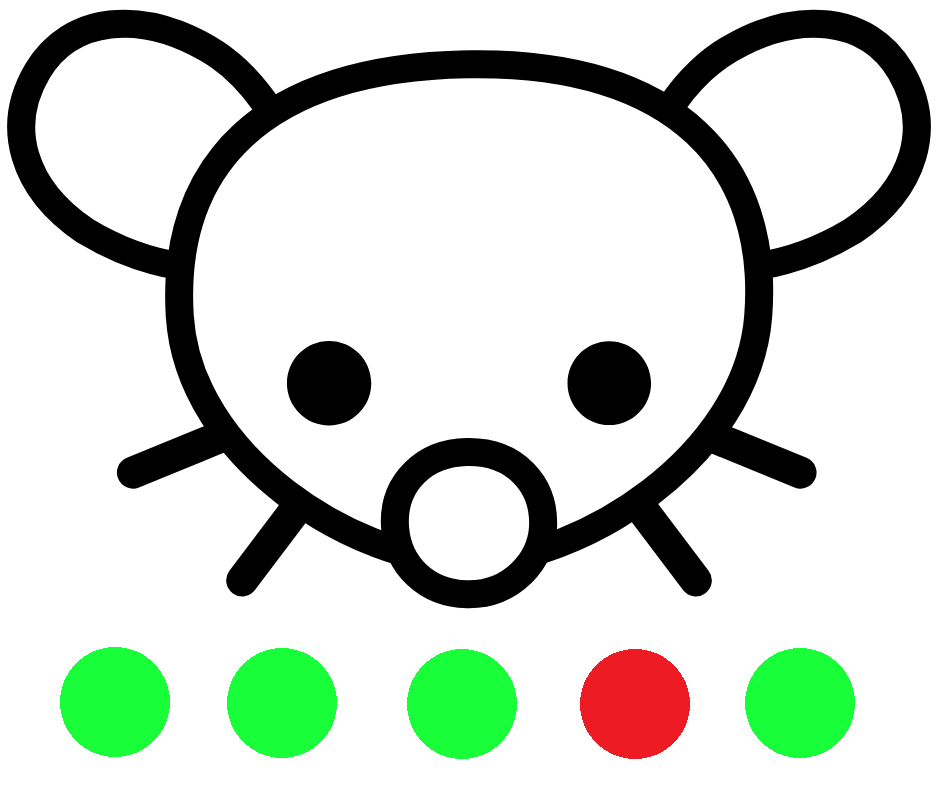
That’s for everything listed above. This is measured straight from my UPS which everything is connected to.