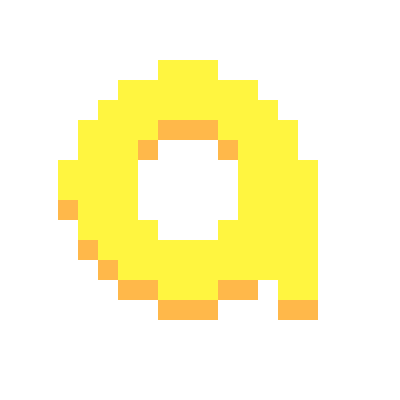I am posting this because I am ashamed I just found out it existed, and I thought I would subject the rest of my Beehaw friends to the same experience! 😁
The instructions are super simple, Windows Key + . (period) opens up a little overlay which contains Emojis, GIFs, Clipboard, and some other stuff I’m not sure is useful.
Ill end this post with a question for you all:
-What was something you learned about technology FAR later than you SHOULD have?
Win key+shift+s brings up a more advanced screenshot menu. It defaults to cropped screenshot, where you can select which part of the screen to save.
In an upcoming Windows build the printscreen key will also invoke the screenshot tool by default, though you can revert it back to the old function if you prefer. Handy!
Yes, I’ve been using this for a while on my work computer with win11, neat little feature.
I use this so much for work and it makes it so much simpler to share anything from pictures to parts of a OneNote notebook!
You can change the default behavior of the Print Screen key to open the Snipping Tool (what you’re talking about). It’s in Windows settings.
deleted by creator
The last time I downloaded Linux mint to give it a try was the day before they announced the ISO from the official site had been injected with malicious code. Bad timing for my interest in using Linux, lol.
It’s been a long time since I’ve given Linux much of an opportunity, I think I will give Mint a try.
It sounds like you are talking about running it in a virtual desktop first, dual booting with my current Windows OS. Is that accurate?
deleted by creator
That screenshot made me smile immediately, I love stuff that adds character like that.
Thank you for the advice, I’m planning on digging into this a bit tonight once the kids are sleeping, and I might just take you up on that offer if I think of any questions!
You just taught me how to do the same thing, except I’m using EndeavourOS! Thank you! 😁
As for me, I learned how to deal with audio issues using alsamixer!
Thank you for the tip(s)! That’s two new bookmarked searches for me to go over when I have some free time: EndeavorOS (possible MHA reference?) And alsamixer :D
No
Thank
Um… thanks, I’ve going to Emojipedia and copy and pasting from there. 🤦♂️
Hey no one ever said having an alternate way to do something is a bad thing! Redundancy is good! Thank you for the tip!
Sure thing. I kinda feel like I just told everyone I get out of a car through the window and I never knew you could open the door. Lol. Thank you for you positivity.
In case you didn’t notice, you can immediately start typing as soon as you press that keyboard shortcut (Windows and
.) to search through the Emoji.Thank you I didn’t notice that yet! Immediately reminds me of how the start menu works with the built in search bar.
I shoulda known I was going to get a bunch of good tips back from posting this! 😆
Works in KDE on Linux aswell.
It’s also accessible with
<WinKey> + ;. Not quite sure why Windows has multiple shortcuts for the same menu, but there we are.Lol it’s right next to the original shortcut too, maybe in case we fat finger it!
On Android (maybe iOS)? You can hold down on the space key and drag left and right to move the text cursor. Very useful.
Nice I didn’t know that one either! I definitely didn’t just test it while typing out this reply…
You can paste screenshots straight into a Lemmy post and it is automatically uploaded and linked for you. I use this to paste whatever I’ve just captured with Win+shift+s
Oh nice so you are saying essentially you can submit screenshots directly from the clipboard?
Yep, exactly that. Take screenshot (Win+shift+s) then paste (ctrl-v) into the post box

That’s really neat!
Win + Shift + Left / Right Arrow will shift a window from one monitor to the other. Should have known that keyboard shortcut a lot longer than I have.
I actually learned this one working at an IT help desk. It’s the main way to fix the “I can’t find this window” problem when people throw an application screen entirely off monitor or it’s just poking out by 1 pixel and they can’t find it.
Hit that shortcut and it snaps to one of the screens and you can go from there!
Yeah it’s quickly become one of my most frequently used keyboard shortcuts, and I’ve used it for exactly that purpose as well.
I didn’t know about this. Just looked it up on Mac (MacOS). It’s the Globe Key + E. If you don’t have a Globe Key, it’s FN Key + E.
Yep, it’s a quite old feature, but don’t get too excited, it’s a pain in the neck to use. It’s like they put it there without even using it. Very unfriendly experience.
How is it hard to use? It’s just a list of emojis by type with a search box like any phone.
I think it’s probably the shortcut to open it, I’ve already forgotten it and I just read it a few seconds ago. Something you’d need to use a few times to get used to
I agree, I think it’s only going to work for me with memorizing it because one of the MMORPGs I used to play used the period key for chat options, so I’m piggybacking on that.
The shortcut choice sort of screams “there weren’t many shortcuts left”
If I type
:handthen [Win+;] I expect the hand emoji section to be shown, or at least the search box to be auto-filled.
I don’t want to touch the mouse to select an emoji, I just type, select (with keyboard) and go on with my writing.
Changing focus to type a search term in a small pupup is non productive.I rechecked just now, the search field is gone in Win11, even more useless now… M$ is not even trying, too focused on adding spyware lol
On IBus, Ctrl+. can be used for typing emoji.
A neat feature of Firefox is that Alt V Z T makes zoom adjust text sizes without blowing everything else up in size.
Not something I should have known, but if you want to continue using phone features on Windows Windows+H opens up the speech2text feature.
Nice! I don’t use speech to text often but it is one of those things you will miss when you do need it. Thank you!
That works surprisingly well. Although maybe turn the TV down …
Thank you!
thanks to emoji keyboard, I found the clipboard history in windows and made the searching of history easier
Win+V is one of the most powerful functionalities in any operating system IMHO. I use it every day.
I actually hadn’t clicked the clipboard tab yet to see the extent of that tool, so thank you for pointing that out. That might actually be the most useful part of this tool so far
Win+V opens up your clipboard history so you don’t have to switch tabs in the emoji picker
Awesome! Writing this one down, I think this one will be useful for work as well so it’s made that short list as well! ☺️